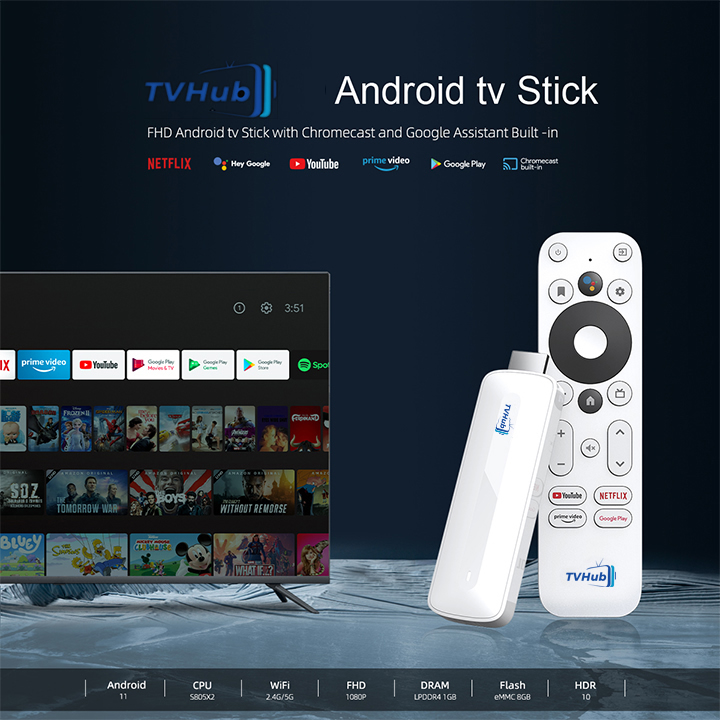
The Android TV Box has become quite trendy lately. People are using it for all sorts of things beyond the Smart TV capabilities. With this device, the viewer can create a whole new world of pre- and postmodern television experiences.
Go to your Android TV Box and change some settings. Most users don’t even consider this step. But look, your display can be optimized. There is a ‘Settings’ menu for a reason. Inside this menu you pretty much need to visit three different options: resolution, refresh rate and color settings. If your TV box supports it, then 4K resolution will pack many more pixels inside than standard or high definition makes for a much sharper picture. And when it’s about appearance issues of your picture, this is the area where most steps of DIY optimization are concerned—whether your image is sharp or more murky and pixelated.
When using a virtual private network (VPN), your streaming experience improves decidedly for simple reasons of privacy and access. When you connect to the internet through a VPN, you first connect to a secure server before going on to your final destination. Your connection is encrypted, and your IP address is hidden—essentially, your are in your own private section of the internet. That’s why you can view all kinds of content supposedly only visible in certain places. Plus, because a VPN allows you to surprise your ISP by going fast when it thinks you’re just in your home office, you can avoid throttling and enjoy smooth streaming.
The typical interface of an Android TV Box can get the job done, but it doesn’t have to be why you settle on that device. For better home screen access to your favorite apps and content, look into “Sideload Launcher” or “Nova Launcher.” They’re customizable to the point you could call them unique, and that makes your home screens more functional and your interfaces more enjoyable to navigate. You’ll see the mentioned launchers’ personalization options in the following pages; however, much of what you’ll learn can also apply to other customizable TV launchers.
The Android TV Box allows you to watch high-definition video content. But half of the equation is audio effects, because you are consuming entertainment meant to sound immersive and engaging. If you want to really get into what you’re watching, enveloping sound is no longer a luxury but a necessity. That’s why we recommend just as strongly that you ensure you are set up to enjoy Dolby sound as we do for telling you your Android TV Box should support 4K HDR10 video. If you don’t have surround sound, you should at least have a capable sound system that can play loud and clean enough for you to enjoy the dynamic range that makes up the “sound of silence” and the “roars of thunder.”
Choosing the right applications for your Android TV Box from among the thousands available on the Google Play Store can feel a bit intimidating. But it really shouldn’t. If you’re sticking with the heavy hitters of pop-culture streaming—Netflix, Hulu, Prime Video, and so on—you’re probably pretty likely to have made a good decision. But don’t stop there. Take a little time to browse some of the smaller, weirder, or more specialized apps. There’s a good chance at least one of them will furnish you with a viewing experience you’ve never quite had before.You can also boost your TV-watching pleasure by using the screen mirroring and casting options built into many Android TV devices. These let you send various kinds of content from your mobile device or computer to the TV. For instance, if you want to show a bunch of your vacation pictures to friends, it’s a lot easier to do it “TV style” instead of passing around your phone. And if you’re working on some type of presentation, you can even use the TV, also for what is essentially a big virtual flip chart.
For optimal performance, your Android TV Box needs to be updated just like any other piece of technology. The manufacturers—usually—do their part and provide updates that’s up to you to get! In most instances, this entails you simply going into the ‘Settings’ menu and finding the relevant sub-menu that lets you know whether you’re behind or not. “Functionality improvements,” the manufacturers say. “Bug fixes.” “Security enhancements.” Whatever the description, do it and do it consistently.
Android TV Box is a multitalented device that can make your viewing experience much more worthwhile if you play to its strengths. Optimizing the box to one’s usage in fact has numerous ways to find it user-friendly and cater to one’s own kind of entertainment. Optimizing something like an Android phone for your own use would involve modifying the core experiences of the device for you – such as how you interact with it and accessibility commands, etc. But optimizing the experience of a TV box is simply making the thing work well for you and your eyeballs.

