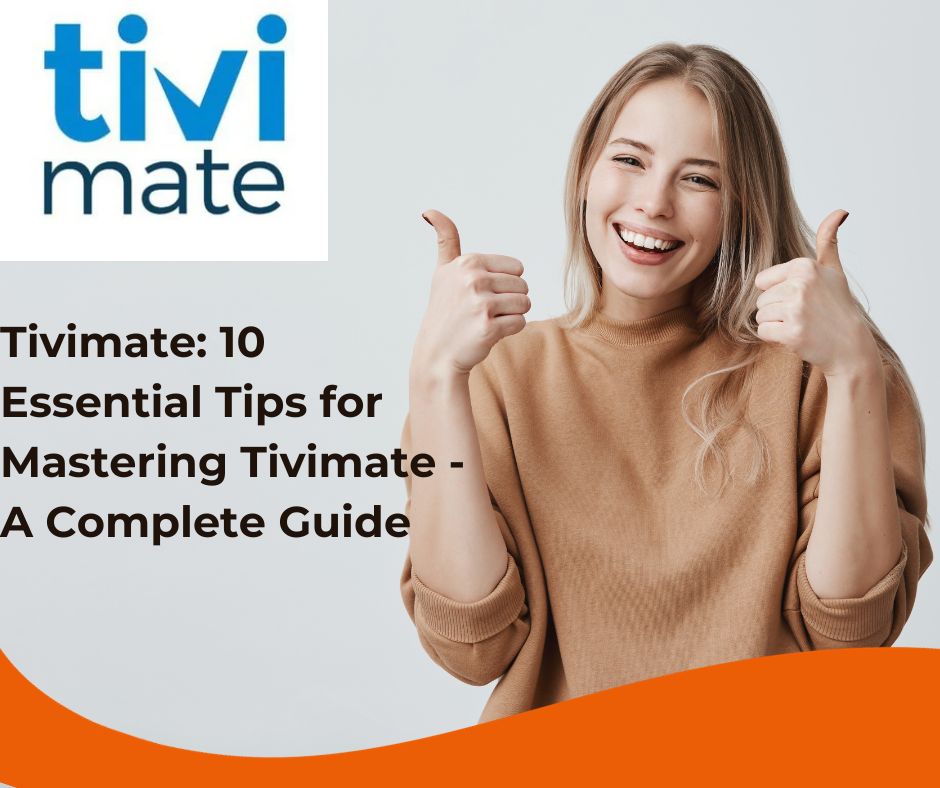
The rapidly changing digital entertainment ecosystem has made Internet Protocol Television (IPTV) a widely accepted alternative to good old cable television. The many IPTV apps available make them a direct competitor to traditional cable television. Among those many apps, Tivimate stands out with an easy-to-navigate interface and all the necessary features. Whether you’re a long-time IPTV viewer or new to the cutting-the-cord scene, you should learn to use Tivimate. Here are a few tips to help you get started.
Understanding Tivimate’s interface is basic before you jump into the advanced features of the app. Its layout is so intuitive that one might be tempted to bypass the interface altogether. Once you launch Tivimate, the home screen mirrors the layout of a standard tuner, displaying favorite channels and even categories of channels. Although the look is largely what you get with any good IPTV app, the way Tivimate behaves in this regard shows that it was designed with the user experience in mind.
Setting up your IPTV playlist is one of the first and most important things to do when you start using Tivimate. You can typically do this one of two ways: add something called an M3U, or by using a service called Xtreme Codes. If you have an M3U link from your IPTV service, then you are going to want to load it into Tivimate. You get started by accessing the settings menu. Under “Playlists,” you have “Add Playlist.” You paste in the link, name the playlist, and—this is important—ensure that you click on “Automatic” for EPG mode.
Fine-tune your viewing with the extensive customization options in Tivimate. You can organize channels, for example, or create a favorites list and even set up the EPG layout. To add a favorite, just highlight the channel you want to add and click on the star icon. You can reorder the channels in your favorites list. To really get efficient with it, you could set it up like you used to with the EPG layouts and screens on older televisions (you know, remotes with buttons and a channel up/down function).One of the key features of Tivimate is its EPG, which gives a rather detailed rundown of what is going to air soon. It gives one a glimpse of the not-so-distant future in terms of content, with all the details that you might need to know (incl. time, channels) to catch specific shows. If you want to catch a particular show, you can set a reminder in the app. You see that unlike in some past versions, all these features work even when using a separate login for your own EPG provider.
In order to avoid break-up of your viewing, optimization of the playback settings is also a prerequisite. Tivimate allows an entire range of video formats and resolutions but has to be set up as appropriate for your particular usage. If you encounter lag or buffering while trying to watch something, go into the settings menu and adjust the buffering settings. Increasing the buffer size can and usually does lead to smoother playback, especially in times of peak usage when the internet can be a bit congested. If you feel your speed is enough, leave auto settings as it is because it’ll automatically select for you; or manually do it and set your resolution with video quality.
Once you grow accustomed to using Tivimate, you might want to delve into its more advanced functionalities. This IPTV player allows users to operate the app on several devices. Moreover, it enables the easy synchronization of playlists and settings across these devices. Whether you’re using a smartphone, tablet, or smart TV, the app ‘feels’ the same, thanks to these synchronized settings. Cloud storage is another option offered by the app. This not only allows you to back up your playlists and app configurations but also makes using the app on several devices a seamless experience. And, of course, the Pro version of the app allows for TV and movie recordings.
When you are used to Tivimate, there are some advanced features about this IPTV player allowing you to run the app on several devices. Besides that, it’s easy to synchronize playlists and settings using these devices. Whatever you do—be it on your smartphone, a tablet, or smart TV—the ‘feel’ of the app seems the same because of the synchronized setting. Cloud storage is a feature of the app which not only allows the backups of playlists and configurations set in the app but helps make the use of the application on multiple devices very convenient. And, naturally, the Pro version of the application supports TV and movie recording.
Even though applications for entertainment purposes are usually very well designed, they can still meet difficulties. One of the most widespread issues is buffering during playback. If you’re fortunate enough to have a stable, fast internet connection (at least 10 Mbps for HD, 25 Mbps for 4K), sit back and enjoy. But if that’s not your case, here are some potential remedies: Try using a wired connection; it’s sometimes more stable than Wi-Fi. If you’re using an Android TV box, for example, a USB Ethernet adapter might cost you as little as $20. Set video quality low in the settings app.
The Tivimate is an incredibly full-feature internet protocol television application. It’s an interface that most of users will easily navigate. Its users will also find getting their content easy with what we call the smartest way to get your stuff. You won’t need to do much in the way of customizing your settings to get what you want out of your experience. With these 11 tips, we’re starting you with some basics and moving toward more advanced territory. Come the end, you ought to have a pretty solid handle on Tivimate. We think you’ll dig it as much as we have.

