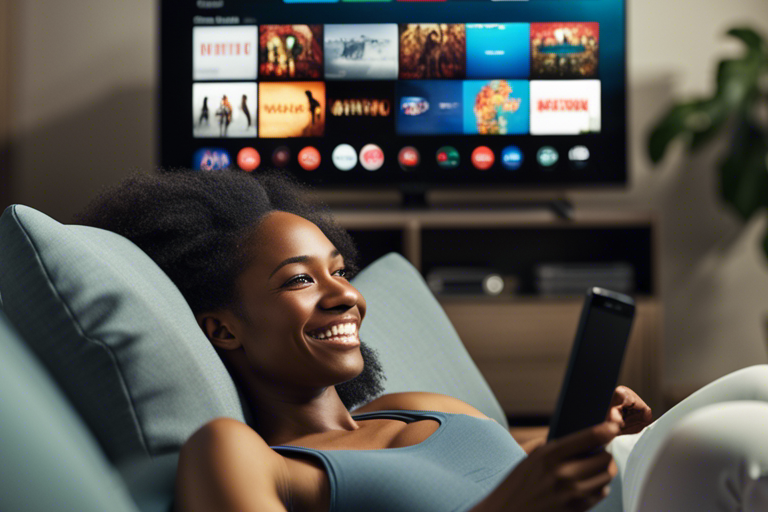
Are you tired of experiencing lag or buffering issues while streaming on your Android box? Have you ever wished you could enjoy uninterrupted entertainment like a pro? Well, we’ve got you covered! In this blog, we’ll share 7 expert tips to optimize the performance of your Android box and elevate your streaming experience to new heights.
Imagine being able to binge-watch your favorite TV shows and movies without any interruptions, or seamlessly enjoy live sports events in high-definition. With our tips, you’ll be able to unlock the full potential of your Android box and stream like a pro.
We understand the frustration that comes with a subpar streaming experience. That’s why we’ve put together this comprehensive guide to help you overcome the common obstacles that can hinder your enjoyment. From optimizing your internet connection to managing storage space, we’ll cover everything you need to know.Whether you’re a casual viewer or a dedicated streamer, optimizing your Android box’s performance is essential for a smooth and enjoyable streaming experience. Here are 7 expert tips to help you enhance your Android box performance:
1. Update your Android OS and apps: Keeping your Android box up to date with the latest software updates and app versions is crucial for improved performance. Updates often include bug fixes, security enhancements, and performance optimizations.
2. Clear cache regularly: Over time, your apps accumulate cached data, which can slow down your Android box. Regularly clear the cache to free up memory and boost performance. You can do this by going to Settings > Storage > Cached data.
3. Manage your storage space: Running out of storage can significantly impact your Android box’s performance. Delete unnecessary apps, files, or media to free up space. Additionally, consider using external storage options such as an SD card or USB drive to expand your storage capacity.
4. Optimize your internet connection: A stable and fast internet connection is vital for seamless streaming. Ensure that your Android box is connected to a reliable Wi-Fi network or use an Ethernet connection for even better performance. If multiple devices are connected to your network, prioritize your Android box to give it maximum bandwidth.
5. Disable unnecessary background processes: Some apps on your Android box may run in the background, consuming valuable system resources. Disable any unnecessary background processes to free up system memory.
Short Summary
- Understanding the performance of your Android box is crucial for a seamless streaming experience.
- Optimizing your Android box can lead to lag-free streaming and enhanced performance.
- Factors like hardware specifications, internet connection, and software updates can impact Android box performance.
- Choosing the right Android box and updating its firmware are essential for optimal streaming.
- Managing apps, clearing cache, and optimizing your internet connection are key tips for improving performance.
- Utilizing external storage and keeping your apps and streaming services updated can further enhance your streaming experience.
- By following these 7 expert tips, you can stream like a pro and unlock the full potential of your Android box.
Understanding Android Box Performance

When it comes to optimizing your Android box performance, having a clear understanding of how it works is essential. Android boxes are versatile devices designed to connect to your TV and provide access to various streaming services and apps. They offer a range of features including streaming capabilities, gaming options, and even the ability to browse the internet. To ensure you get the most out of your Android box, here are some key tips to keep in mind:
1.1. Choose the Best Android Box
The first step towards optimizing your Android box performance is to choose the right device. With various models available on the market, it’s important to do some research and select one that suits your needs. Look for a high-quality Android box with a powerful core chipset, ample storage, and strong Wi-Fi or Bluetooth connectivity. This will ensure smooth performance and an overall better streaming experience.
1.2. Keep Your Android Box Updated
Just like any other smart device, keeping your Android box updated is crucial for optimal performance. Regularly check for system updates and install them to benefit from the latest security patches, bug fixes, and performance enhancements. This will also ensure compatibility with new apps and features, keeping your Android box up to date and running smoothly.
1.3. Optimize Storage Space
Managing storage space on your Android box is also important for its performance. Remove unnecessary apps, clear cache and data files, and transfer media files to external storage devices if needed. By freeing up space, you allow your device to run more efficiently and prevent it from becoming sluggish or unresponsive during use.
1.4. Secure Your Android Box
Protecting your Android box from potential threats is crucial to ensure its overall performance and security. Install a reliable antivirus or security software to safeguard against malware and other potentially harmful elements. Additionally, be cautious when downloading apps or streaming content from unknown sources, as they may pose a risk to your device’s performance and security.
1.5. Optimize Network Connection
To ensure smooth streaming and browsing experience, optimize your network connection. Place your Android box near your Wi-Fi router or consider using an Ethernet cable for a more stable internet connection. Avoid using your Android box during peak internet usage hours and close other bandwidth-consuming applications running on connected devices to prioritize performance.
1.6. Manage Background Apps
Background apps can consume system resources and affect the performance of your Android box. Close unnecessary apps running in the background to free up memory and ensure smoother performance.
Importance of Optimizing Your Android Box

When it comes to streaming content on your Android box, optimizing its performance is crucial. By making a few simple adjustments and following these tips, you can enhance your streaming experience and ensure that your device is running at its best.
1. Boost Speed and Performance
One of the main advantages of optimizing your Android box is to improve its speed and overall performance. By optimizing the system settings, clearing cache, and removing unnecessary apps, you can free up valuable resources and ensure smoother streaming.
2. Ensure Smooth Video Playback
For an uninterrupted streaming experience, it’s important to optimize your Android box for smooth video playback. Adjust video settings such as resolution, frame rate, and bitrate to match your internet connection and the capabilities of your device. This will help prevent buffering and ensure a seamless streaming experience.
3. Update Firmware and Apps
Regularly updating the firmware of your Android box and keeping your streaming apps up-to-date ensures that you have access to the latest features and improvements. It also helps to fix any security vulnerabilities and compatibility issues that may arise.
4. Manage Storage
To optimize performance, it’s essential to manage your device’s storage effectively. Remove any unused apps, files, or media that may be taking up valuable space. Consider using external storage options, such as USB drives or SD cards, to store large files and media libraries.
5. Optimize Network Connection
A stable and reliable network connection is vital for smooth streaming. Ensure that your Android box is connected to a high-speed and secure Wi-Fi network. Position your router closer to your device or use Ethernet connections for a more stable internet connection if possible.
6. Secure Your Android Box
Protecting your Android box from security threats is another crucial aspect of optimization. Install a reputable antivirus or security app to safeguard against malware and cyber attacks. Be cautious when installing third-party apps and ensure that you download them from trusted sources, such as the Google Play Store.
7. Customize Your Android Box
Finally, take advantage of the customization options on your Android box to tailor it to your preferences. Customize the home screen layout, select your favorite apps as shortcuts, and organize the interface to suit your streaming habits. This personalization will enhance your user experience and make navigating your Android box more convenient.
💡 key Takeaway: Optimizing your Android box is essential for a smooth and enjoyable streaming experience. By following these tips, you can boost its speed, ensure smooth video playback, manage storage effectively.
Factors Affecting Android Box Performance

To optimize the performance of your Android box and enhance your streaming experience, it is important to understand the various factors that can impact its performance. Here are three key factors to consider:
1. Internet Connection Stability and Speed
A stable and high-speed internet connection is essential for smooth streaming on your Android box. Ensure that you have a reliable internet service provider (ISP) and a strong Wi-Fi signal. Consider using a wired connection if possible, as it tends to provide a more stable and consistent connection compared to Wi-Fi.
2. Device Specifications and Hardware
The hardware capabilities of your Android box play a crucial role in its performance. Look for a device with a fast processor, ample RAM, and sufficient storage capacity. A powerful processor and ample RAM will ensure smooth multitasking and quick app loading times, while sufficient storage will allow you to install and store your favorite apps and media.
3. App Optimization and Management
The performance of your Android box can also be affected by the apps installed on it. Optimize your device by regularly updating all installed apps to their latest versions. This ensures that you have access to the latest features and bug fixes, which can contribute to improved performance. Additionally, consider removing any unused or unnecessary apps to free up system resources and storage space.
It is important to note that while these factors have a significant impact on Android box performance, individual results may vary depending on the specific model and manufacturer. Therefore, it is advisable to do thorough research and read user reviews before purchasing an Android box.
💡 key Takeaway: Optimizing the performance of your Android box involves ensuring a stable and fast internet connection, choosing a device with powerful hardware, and regularly updating and managing your installed apps.
Tip 1: Choosing the Right Android Box for Streaming

When it comes to optimizing your Android box for streaming, the first and most crucial step is selecting the right device. With the vast array of options available in the market, it can be overwhelming to choose the best Android box that suits your streaming needs. However, by considering a few key factors, you can make an informed decision and ensure a seamless streaming experience.
1. Understanding the Specifications:
Before making a purchase, it’s essential to familiarize yourself with the specifications of different Android boxes. Look for devices with high-performance processors, such as the latest quad-core or octa-core chipsets. These processors ensure smooth playback and faster loading times, allowing you to enjoy your favorite content without interruptions.
2. Operating System Compatibility:
Make sure the Android box you choose is running on the latest operating system, preferably Android TV. This ensures compatibility with a wide range of streaming apps and provides regular updates for improved performance and security.
3. Storage and RAM Capacity:
Consider the storage capacity of the Android box, as it directly impacts the number of apps and media files you can store. Opt for devices with ample internal storage or those that allow expandable storage options, such as an SD card slot or USB ports. Additionally, ensure the device has sufficient RAM (at least 2GB) to run multiple apps simultaneously without lag.
4. Connectivity Options:
Check for multiple connectivity options, including HDMI, USB, Bluetooth, and Wi-Fi, to ensure seamless integration with your existing setup. Ethernet ports are also beneficial for stable internet connections, especially if you plan to stream high-resolution content or play online games.
5. User-Friendly Interface:
A user-friendly interface is crucial for hassle-free navigation and effortless control. Look for Android boxes that offer intuitive interfaces and include features like voice search, easy-to-use remote controls, and customizable home screens for quick access to your favorite apps.
Here’s a quote from Gavin Reid, an Android box expert: “Choosing the right Android box is the foundation for a stellar streaming experience. By considering the specifications, operating system compatibility, storage and RAM capacity, connectivity options, and user-friendly interface, you can find the perfect Android box that meets your streaming needs.”
💡 key Takeaway: When selecting an Android box for streaming, prioritize devices with high-performance processors, ample storage and RAM capacity, modern operating systems, and user-friendly interfaces to ensure a smooth and enjoyable streaming experience.
Tip 2: Updating Your Android Box Firmware

Updating the firmware of your Android box is a crucial step in optimizing its performance and ensuring it runs smoothly. Firmware is the software that controls the hardware of your device, including its operating system and other essential components. Here are some key points to keep in mind when updating your Android box firmware:
1. Check for Updates Regularly: Manufacturers often release firmware updates to address bugs, improve security, and enhance the overall performance of the device. Make it a habit to check for updates regularly, either through the device settings or the manufacturer’s website.
2. Back Up Your Data: Before proceeding with the firmware update, it’s important to back up all your data, including installed apps, settings, and personal files. This precautionary measure ensures that even if something goes wrong during the update process, you won’t lose any important data.
3. Follow Manufacturer Instructions: Each Android box may have a slightly different process for updating its firmware. It’s important to carefully follow the instructions provided by the manufacturer to avoid any complications. These instructions will typically include details about where to download the firmware update file and how to initiate the update process.
4. Stable Internet Connection: Ensure that you have a stable and reliable internet connection before starting the firmware update. Interrupted or slow internet speeds can lead to incomplete or corrupt firmware installations, potentially causing problems with your Android box.
5. Patience is Key: Firmware updates may take some time to complete. It’s crucial to exercise patience during the process and avoid interrupting it. Let the update run its course, and avoid powering off the device or disconnecting it from the power source until the update is fully finished.
By regularly updating your Android box firmware, you can benefit from performance improvements, bug fixes, enhanced security, and potentially new features. Keeping your device up to date ensures that you are making the most out of your Android box experience.
💡 key Takeaway: Stay proactive in updating your Android box firmware to optimize its performance, improve security, and enjoy the latest features.
Tip 3: Managing Apps and Processes on Your Android Box

One of the key factors in optimizing the performance of your Android box is effectively managing the apps and processes running on it. By doing so, you can ensure that your device operates smoothly and efficiently.
Here are some actionable tips to help you manage apps and processes on your Android box effectively:
1. Uninstall Unnecessary Apps: Take a closer look at the apps installed on your Android box. Identify the ones you rarely use or that no longer serve a purpose. Uninstalling these unnecessary apps can free up valuable storage space and improve overall system performance.
2. Disable Resource-Intensive Apps: Some apps may consume a significant amount of system resources such as CPU, RAM, or network bandwidth. If you notice any particular app causing slowdowns or performance issues, consider disabling it or finding an alternative that is less resource-intensive.
3. Use Task Manager or App Manager: Android devices typically come with built-in task manager or app manager functionality. These tools allow you to view and manage running apps, control background processes, and even force stop misbehaving apps. Make use of these features to keep your Android box running smoothly.
4. Clear App Caches: Over time, cached data from apps can accumulate and take up a considerable amount of storage space. Clearing app caches regularly can improve device performance and free up storage. You can do this individually from the app settings or use a cache cleaner app for a more comprehensive cleaning.
5. Update Apps and System: Keeping your apps and the Android system up to date is crucial for performance optimization. Developers often release updates to address bugs, enhance stability, and introduce new features. By regularly updating your apps and system, you can ensure that you have the latest optimizations and improvements.
6. Monitor System Resources: Android provides various tools to monitor system resources such as CPU and RAM usage. Keeping an eye on these metrics can help you identify resource-hungry processes or bottlenecks. You can use apps like CPU-Z or System Monitor to get detailed insights into your Android box’s resource utilization.
7. Restart Your Android Box: Sometimes, a simple restart can work wonders in resetting and optimizing your Android box’s performance. Restarting clears the system’s memory, closes unnecessary background processes, and resolves minor glitches, allowing your device to start afresh.
By implementing these tips, you can effectively manage apps and processes on your Android box and optimize its performance. Whether it’s uninstalling
Tip 4: Clearing Cache and Data on Your Android Box

When it comes to optimizing the performance of your Android box, one crucial step is clearing the cache and data regularly. Over time, your device can accumulate temporary files, app data, and other unnecessary clutter that can slow down its operation. By clearing the cache and data, you can free up valuable storage space and enhance the overall speed and responsiveness of your Android box.
Here are some straightforward steps to clear the cache and data on your Android box:
1. Go to the Settings menu: Navigate to the settings on your Android box by selecting the gear-shaped icon usually located on the home screen or in the app drawer.
2. Find the Apps or Applications section: Look for the Apps or Applications tab in the settings menu. This section all the applications installed on your Android box.
3. Select the app you want to clear the cache and data for: Scroll through the list of installed apps and choose the one you wish to optimize. For example, if you notice that a specific streaming app is running slowly, select it from the list.
4. Clear cache and data: Once you’ve selected the app, you’ll see options to clear the cache and data. Tap on these options to initiate the process. Clearing the cache removes temporary files, while clearing the data erases app-specific settings and data.
5. Repeat for other apps: If you want to optimize the performance of multiple apps, repeat steps 3 and 4 for each app individually.
6. Restart your Android box: After clearing the cache and data for the desired apps, consider restarting your Android box. This step ensures that any remaining fragments of cached data are completely removed, allowing your device to start fresh.
Remember, clearing the cache and data will not delete any essential information or personal data like login credentials or saved preferences. Instead, it removes only temporary files, which can help improve the performance of your Android box.
By regularly clearing the cache and data on your Android box, you can keep it running smoothly and efficiently, ensuring a seamless streaming experience.
💡 key Takeaway: Clearing the cache and data on your Android box is an essential step to optimize its performance, enhance speed, and free up storage space for a seamless streaming experience.
Tip 5: Optimizing Your Internet Connection for Streaming

Before you start streaming on your Android box, it’s essential to check your internet speed to ensure you have a stable connection. Slow internet speeds can lead to buffering, lag, and poor video quality, especially when streaming high-definition content. Here are some steps to determine your internet speed:
1. Use a Speed Test Tool: There are various online speed test tools available, such as Ookla’s Speedtest or Fast.com by Netflix. Open your preferred tool on your Android box’s web browser and run the test. It will measure your download and upload speeds.
2. Consider the Recommended Speeds: Different streaming services have different speed recommendations. For example, Netflix recommends a minimum of 5 Mbps for HD streaming and 25 Mbps for Ultra HD streaming. Check the recommended speeds for the services you plan to use and compare them with your test results.
3. Upgrade Your Internet Plan: If your current internet speed doesn’t meet the recommended requirements for streaming, you may want to consider upgrading your plan. Contact your internet service provider to discuss available options.
Remember, a faster internet connection will provide a smoother streaming experience, minimizing interruptions and ensuring high-quality playback.
Tip 6: Utilizing External Storage on Your Android Box

One of the key advantages of an Android box is the ability to expand its storage capacity by utilizing external storage options. This can be especially useful if you find that the internal storage of your Android box is filling up quickly. By connecting an external storage device, such as a USB flash drive or an external hard drive, you can free up space and optimize the performance of your Android box.
Here are some tips for effectively utilizing external storage on your Android box:
1. Choose the right external storage device: When selecting an external storage device, make sure it is compatible with your Android box. Look for devices that offer reliable performance and ample storage capacity. USB flash drives and external hard drives are popular options due to their affordability and convenience.
2. Format the external storage: Before using the external storage device with your Android box, it is essential to format it correctly. This ensures compatibility and proper functioning. The formatting process may vary depending on the device and the Android box model. Refer to the manufacturer’s instructions or consult online resources for guidance.
3. Move apps and media files: Once your external storage is formatted, you can start moving apps and media files to it. This includes large applications, videos, music, photos, and other media content. Simply go to your Android box’s settings, select “Storage,” and look for the option to move apps or files to the external storage. This can help free up valuable internal storage space and improve overall performance.
4. Set default storage location: To optimize storage utilization, you can set the external storage device as the default storage location for new app installations and downloads. This ensures that any new content is automatically saved to the external storage, preventing further cluttering of the internal storage.
5. Safely eject the external storage: When you’re done using the external storage device, it’s important to safely eject it from your Android box. This helps prevent data corruption or loss. Go to your Android box’s settings, select “Storage,” and choose the option to safely eject or unmount the external storage device. Once it’s safe to do so, physically unplug the device.
By utilizing external storage on your Android box, you can effectively expand your device’s storage capacity and optimize its performance. Whether you’re a media enthusiast with a vast collection of videos and music or someone who frequently uses resource-intensive apps, external storage can provide the extra space you need.
💡 key Takeaway: Utilizing external storage on your Android box is a smart way to enhance its performance and maximize its storage capacity. By following these tips, you can make the most out of your external storage device and optimize your Android box experience.
Tip 7: Updating Apps and Streaming Services on Your Android Box
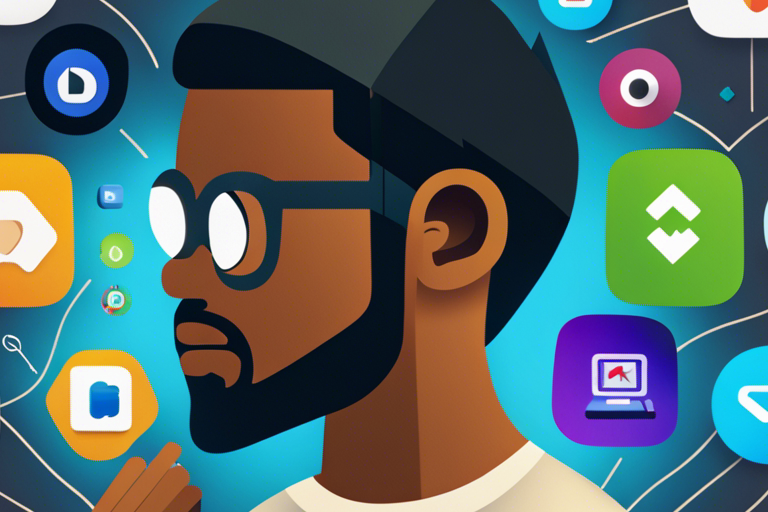
Keeping your apps and streaming services updated is crucial for optimal performance on your Android box. Outdated applications can not only lead to performance issues but also leave your device vulnerable to security threats. Here are some essential tips to ensure that your Android box stays up to date:
1. Enable automatic updates: Most apps and streaming services offer the option to automatically update when new versions are available. By enabling this feature, you can ensure that your Android box receives the latest bug fixes, improvements, and security patches without manual intervention.
2. Regularly check for updates: While automatic updates are convenient, it’s still a good practice to manually check for updates regularly. Some apps may not have the automatic update feature or require user permission to update. To do this, navigate to the settings or app store on your Android box, and check for available updates for all installed apps and streaming services.
3. Update the firmware: In addition to updating apps, it’s important to keep your Android box’s firmware up to date. Firmware updates often provide performance enhancements, bug fixes, and security improvements. You can usually find the firmware update option in the settings menu of your Android box or on the manufacturer’s website.
4. Remove outdated or unused apps and streaming services: Over time, you may accumulate a lot of unused or outdated apps and streaming services on your Android box. These can take up valuable storage space and slow down your device. Regularly review and uninstall any apps or streaming services that you no longer use or that are no longer supported by the developer.
5. Clear cache and data: Cached files and accumulated data can impact the performance of your apps and streaming services. To optimize your Android box, go to the settings, navigate to the storage or apps section, and clear the cache and data for individual apps. This will free up storage space and potentially resolve any performance issues caused by excessive data accumulation.
6. Check for compatibility: When updating apps and streaming services, ensure compatibility with your specific Android box model. Some apps may require a certain firmware version or specific hardware features, so it’s crucial to verify compatibility before updating.
7. Pay attention to user reviews: Before updating an app or streaming service, take a few minutes to read user reviews and ratings. This can give you valuable insights into any potential issues or bugs introduced in the latest update. If you notice many negative reviews or significant performance problems after an update, you may need to consider rolling back to a previous version or seeking an alternative application or streaming service.
8. Schedule regular maintenance: Just like any electronic device, your Android box requires regular maintenance to ensure optimal performance. Set aside some time every few months to perform a comprehensive review of your installed apps and streaming services. Check for updates, uninstall unused or outdated applications, and clear cache and data for individual apps. This proactive approach will help keep your Android box running smoothly and efficiently.
9. Backup your data: While updating apps and performing maintenance tasks, it’s always a good idea to backup your data. This ensures that in case of any unforeseen issues or data loss, you can easily restore your Android box to its previous state. Use cloud storage services or external storage devices to create backups of important files, settings, and configurations.
10. Seek professional assistance: If you encounter persistent performance issues or difficulties in updating apps and streaming services on your Android box, don’t hesitate to seek professional assistance. Contact the manufacturer’s technical support or consult with an expert in Android devices. They can provide you with specific guidance tailored to your Android box model and help troubleshoot any complex issues you may be facing.
By following these tips, you can ensure that your Android box remains up to date, optimized, and running at peak performance. Regularly updating apps and streaming services, performing maintenance tasks, and seeking professional assistance when needed will help you make the most out of your Android box and enhance your overall user experience.
Conclusion

In conclusion, optimizing your Android box performance is essential for a superior streaming experience. By following these 7 tips, you can ensure that your device is running smoothly and efficiently, allowing you to enjoy your favorite TV shows, movies, and games to the fullest. Let’s recap the key takeaways:
1. Keep your Android box updated: Regularly check for system updates on your device to ensure you have the latest firmware and security patches. This will enhance the overall performance and stability of your Android box.
2. Clear cache regularly: Over time, cached data can accumulate on your device, slowing it down. Clearing the cache regularly will free up storage space and improve the performance of your Android box.
3. Manage storage effectively: Be mindful of the apps, files, and media stored on your Android box. Remove unnecessary apps and files to free up space and optimize storage. Utilize cloud storage options to keep your device clutter-free.
4. Optimize network settings: Check your network settings and ensure you have a stable internet connection. For optimal streaming, connect your Android box via Ethernet or use a high-speed Wi-Fi network. Position your router closer to your device for a stronger signal.
5. Use a reliable streaming platform: Choose a reputable streaming platform that offers a wide range of content and has a user-friendly interface. Popular options include Kodi, Netflix, Amazon Prime Video, and Hulu. Ensure the platforms you use are compatible with your Android box.
6. Consider hardware upgrades: If your Android box is struggling to handle demanding apps or content, consider upgrading its hardware. This could involve adding more RAM or choosing a device with a more powerful processor.
7. Practice good device maintenance: Routinely scan your Android box for malware and viruses using reliable security software. Avoid downloading apps or files from unknown sources to minimize the risk of malware infections. Regularly clean the exterior of your device to prevent overheating.
By implementing these tips, you can enhance the performance and longevity of your Android box, ensuring a seamless streaming experience. Stream like a pro with a well-optimized Android box!
💡 key Takeaway: Optimizing your Android box performance is crucial for an exceptional streaming experience. Follow these 7 tips to ensure smooth and efficient streaming on your device.
FAQ
Can I use external storage for my Android box?
Yes, most Android boxes have the option to use external storage such as a USB drive or SD card. This can help improve performance and increase storage capacity for apps and media files. Just make sure to check the compatibility of your device before purchasing external storage.
How often should I update my Android box firmware?
It is recommended to update your Android box firmware at least once a year to ensure it is running smoothly and efficiently. However, if you notice any performance issues or new updates are released, it is best to update your firmware as soon as possible.
What is the best Android box for streaming?
The best Android box for streaming will depend on your specific needs and budget. Some popular options include the NVIDIA Shield TV, Amazon Fire TV Cube, and Xiaomi Mi Box S. It’s important to research and compare different models to find the one that best fits your streaming preferences.
How can I improve the performance of my Android box?
Here are seven tips to help optimize the performance of your Android box: Clear the cache regularly Use a lightweight launcher Uninstall unnecessary apps Keep your device updated Use a high-speed internet connection Close background apps 7.
What is an Android box and how does it work for streaming?
An Android box is a small, portable device that connects to your TV and allows you to access streaming content. It works by connecting to the internet and using apps and services to stream movies, TV shows, and other media content. The box runs on the Android operating system, allowing you to customize your streaming experience with different apps and settings.
How do I clear cache and data on my Android box?
To clear cache and data on your Android box, follow these steps:
Go to the Settings menu on your Android box. Select “Apps” or “App Manager” from the list. Find the app you want to clear cache and data for and select it. Select “Storage.”
Click on “Clear Cache” and then “Clear Data.”
Confirm the action and wait for the process to complete.
Repeat the process for any other apps you want to clear cache and data for.

