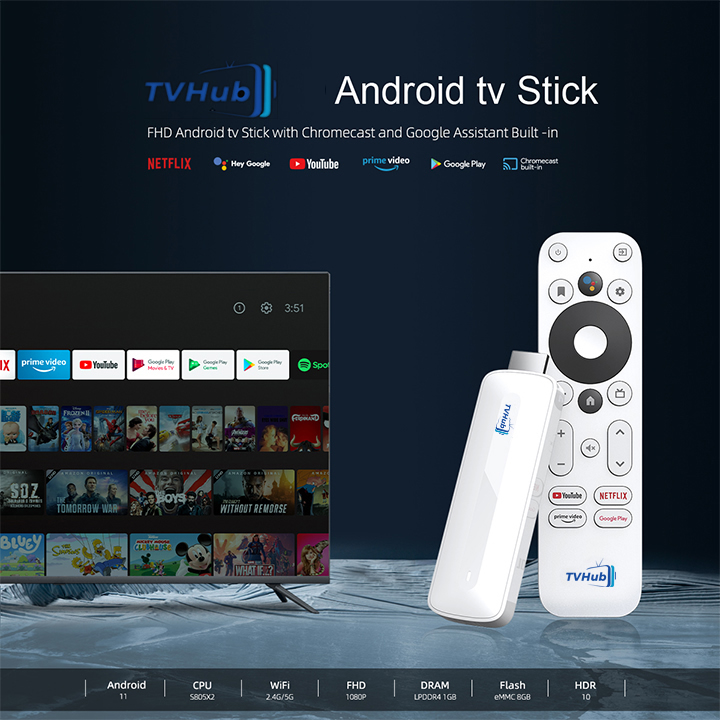
Are you tired of the same old streaming experience on your Android TV Box? Looking for new ways to enhance your viewing pleasure? Well, you’ve come to the right place! In this blog, we’ll present you with 7 hacks that will take your Android TV Box to the next level.
Imagine having a personalized, immersive entertainment system right in your living room. From optimizing picture quality to accessing hidden features, we’ve got you covered.
Here’s a glimpse of what we’ll be discussing:
1. Boost your picture quality: Discover the settings and adjustments that will make your favorite movies and shows look absolutely stunning.
2. Stream like a pro: Learn how to smoothly stream high-quality content without any buffering issues or lag.
3. Customize your home screen: Make your Android TV Box feel like your own with personalized wallpapers, themes, and shortcuts.
4. Explore hidden features: Uncover the secret features and settings that can elevate your Android TV Box experience.
5. Expand your storage: Find out how you can increase storage capacity for more apps, games, and media files.
6. Stream from your smartphone: Take advantage of the seamless connectivity between your Android TV Box and your Android smartphone.
7. Stay protected with secure streaming practices and regular firmware updates.
Legal Disclaimer: This tutorial is purely educational. TechyMana.com doesn’t own, host, operate, resell, or distribute streaming apps, add-ons, websites, IPTV, or services. The page contains unverified services, and we are unsure whether they hold legal licenses to distribute the content. TechyMana.com does not verify the legality of each app/service in all regions. Do your due diligence if you use unverified apps/services and stream only content available in the public domain. The end-user shall be solely responsible for the media accessed.
Short Summary
- Optimize your picture quality for a stunning viewing experience.
- Stream high-quality content without buffering issues or lag.
- Customize your home screen to make your Android TV Box feel personalized.
- Discover hidden features and settings to elevate your Android TV Box experience.
- Increase storage capacity for more apps, games, and media files.
- Take advantage of seamless connectivity between your Android TV Box and your Android smartphone.
- Stay protected with secure streaming practices and regular firmware updates.
Choosing the Best Android TV Box for Your Needs
When it comes to enhancing your viewing experience, selecting the right Android TV box is crucial. With the wide range of options available in the market, it’s essential to make an informed choice. Here are some factors to consider when choosing the best Android TV box for your needs:
1. Performance: Look for an Android TV box that offers powerful performance and smooth multitasking. This will ensure that you can enjoy your favorite shows, movies, and games without any lag or buffering issues.
2. 4K Capabilities: If you have a 4K TV or plan to upgrade in the future, opt for an Android TV box that supports 4K streaming. This will provide you with a crystal-clear viewing experience and take full advantage of your TV’s capabilities.
3. Storage: Consider the storage capacity of the Android TV box, especially if you plan on installing a variety of apps or downloading content. Look for devices with ample storage or options to expand storage through external memory.
4. Connectivity: Check for features like dual-band Wi-Fi (2.4GHz and 5GHz) to ensure a stable and fast internet connection. This is especially important for streaming high-quality content without interruptions.
5. Remote Control: Pay attention to the remote control design and functionality. Look for a remote that is comfortable to hold and has well-placed buttons for easy navigation. Some Android TV boxes even come with voice control capabilities for added convenience.
6. App Compatibility: Ensure that the Android TV box you choose is compatible with the streaming apps and services you prefer. Popular platforms like Netflix, Amazon Prime Video, and YouTube should be readily available through the device’s app store.
7. Budget: Determine your budget and find an Android TV box that offers the best value for your money. It’s important to strike a balance between price and features to make the most of your investment.
💡 key Takeaway: When choosing the best Android TV box for your needs, consider factors like performance, 4K capabilities, storage, connectivity, remote control, app compatibility, and your budget. Selecting the right device will enhance your viewing experience and provide endless entertainment options.
Optimizing Your Android TV Box Settings
To get the most out of your Android TV Box, it’s essential to optimize its settings. By making a few tweaks, you can enhance your viewing experience and ensure smooth performance. Here are some hacks to help you optimize your Android TV Box settings:
1. Adjust Display Settings:
Go to the Display settings on your Android TV Box and ensure that the resolution is set to the maximum your TV supports, typically 4K for newer models.
Calibrate the display to achieve optimal color accuracy and contrast.
Enable features like HDR (High Dynamic Range) or Dolby Vision for improved picture quality on supported content.
2. Manage Network Connections:
Connect your Android TV Box to a stable and reliable internet connection. A wired connection is preferable for smoother streaming, but if that’s not possible, ensure a strong Wi-Fi signal.
Check for any firmware updates for your router or modem to ensure optimal performance.
Consider using a dual-band Wi-Fi connection for better signal strength and reduced interference.
3. Customize Audio Settings:
Adjust the audio output settings according to your audio setup, such as selecting the correct sound format (e.g., Dolby Digital or DTS) and channel configuration (stereo, 5.1 surround sound, etc.).
Enable features like audio passthrough to allow your receiver or soundbar to decode high-quality audio formats directly.
4. Enable System Performance Tweaks:
In the System settings, enable developer options by clicking on “Build number” multiple times. This will unlock additional options.
Within the developer options, you can adjust background process limits, enable GPU rendering, or force 4x MSAA (Multisample Anti-Aliasing) to improve graphics performance in apps and games.
Be cautious when tweaking these settings and only modify them if you are confident in their impact on performance.
5. Manage App Permissions:
Review and manage the permissions granted to individual apps on your Android TV Box. Some apps may request unnecessary permissions that can affect your privacy or device performance.
Deny permissions that seem excessive or unrelated to the app’s functionality to ensure better security and resource allocation.
💡 key Takeaway: Optimizing your Android TV Box settings can significantly enhance your viewing experience by ensuring maximum display quality, smooth streaming, and improved audio. With the right settings, you can unlock the full potential of your Android TV Box and enjoy
Exploring the Power of the Remote Control
The remote control is a small yet essential component of your Android TV Box that holds the key to unlocking a truly immersive viewing experience. Let’s dive into some hacks and tricks that will help you make the most out of this versatile device.
1. Mastering the Basics:
Familiarize yourself with the layout and buttons of your remote control. It may seem obvious, but knowing the location of each button will save you time when navigating through menus and apps.
Take note of the dedicated buttons for popular functions such as volume control, power, and mute. These buttons are conveniently placed for quick and easy access.
2. Customizing Button Functions:
Did you know that some Android TV Boxes allow you to customize the buttons on your remote control? Take advantage of this feature to personalize your viewing experience. Assign frequently used functions like app shortcuts or specific actions to the buttons of your choice.
To do this, navigate to the settings menu on your Android TV Box and look for the “Remote & Accessories” or “Button Configuration” section. Follow the on-screen instructions to customize the button functions according to your preferences.
3. Voice Control and Assistant Integration:
Many Android TV Boxes come equipped with voice control capabilities, allowing you to navigate and interact with your device using voice commands. Activate the voice control feature by pressing the dedicated voice button on your remote control.
Additionally, some Android TV Boxes also offer integration with virtual assistants like Google Assistant. By linking your Google account, you can use voice commands to search for content, control smart home devices, and receive personalized recommendations.
4. Smart Home Control:
Transform your Android TV Box remote control into a hub for managing your smart home devices. If your TV Box is compatible with smart home protocols like Zigbee or Z-Wave, you can pair it with compatible smart devices such as lights, thermostats, and security cameras.
With this integration, you can use your TV Box remote control to adjust the lights, regulate temperature, and even monitor your home security system, all without leaving your couch.
5. Enhanced Navigation:
Take advantage of the navigation features available on your remote control. Many Android TV Boxes offer features like motion-sensing, trackpads, or air mouse functionality. These features allow for more intuitive and precise control, making it easier to browse through menus and scroll through content.
💡 key Takeaway: By exploring the capabilities of your Android TV Box’s remote control,
Expanding Your Streaming Options with Android TV Apps
With an Android TV box, you have access to a wide range of streaming options, thanks to the plethora of Android TV apps available. These apps can enhance your viewing experience, allowing you to explore a world of entertainment beyond traditional cable or satellite TV. Let’s take a closer look at how you can expand your streaming options with Android TV apps.
1. Discover and Install Popular Streaming Apps:
One of the biggest advantages of an Android TV box is the ability to install popular streaming apps directly from the Google Play Store. From Netflix and Hulu to Amazon Prime Video and Disney+, you can find all your favorite streaming platforms in one place. Simply search for the app in the Google Play Store, download and install it, and you’re ready to start streaming your favorite shows and movies.
2. Explore Niche Streaming Services:
In addition to the mainstream streaming apps, Android TV also offers a wide range of niche streaming services that cater to specific interests. Whether you’re a sports enthusiast, a documentary lover, or a fan of international cinema, there are apps tailored to your preferences. Some popular options include ESPN for sports content, Docurama for documentaries, and Viki for international TV shows and movies.
3. Access Live TV Channels:
If you want to watch live TV channels on your Android TV box, there are apps that can provide access to a variety of free and paid channels. Apps like Sling TV, Hulu + Live TV, and YouTube TV offer live streaming of popular channels like ESPN, CNN, and HGTV. This allows you to stay updated on live events, news, and your favorite TV shows as they air.
4. Take Advantage of Media Center Apps:
Android TV boxes also support media center apps like Kodi, Plex, and VLC. These apps allow you to organize and stream your personal media collection, including movies, TV shows, music, and photos. You can create your own custom libraries, access media from networked storage devices, and even add addons and plugins for additional functionality.
5. Enjoy Gaming with Android TV:
In addition to streaming apps, Android TV boxes can also serve as a gaming platform. With the Google Play Store offering a wide selection of games, from casual puzzles to action-packed adventures, you can transform your Android TV box into a gaming console. Some devices even come with game controllers to enhance the gaming experience.
💡 key Takeaway: Android TV apps expand your streaming options, allowing you to access popular streaming
Improving Wi-Fi Performance for Seamless Streaming
In today’s digital age, streaming content has become an integral part of our entertainment routine. Whether you’re binge-watching your favorite TV shows or enjoying the latest movies, a seamless streaming experience is crucial. However, poor Wi-Fi performance can often hinder the quality of your stream, leading to frustrating buffering and interruptions. To enhance your viewing experience on your Android TV Box, here are some hacks to optimize your Wi-Fi performance:
1. Check Your Router Placement: The placement of your router plays a crucial role in determining the Wi-Fi signal strength in your home. Ensure that your router is positioned in a central location, away from obstructions such as walls or furniture. This will help maximize the coverage area and minimize signal interference.
2. Upgrade Your Router: If you’re still using an older router, it may be time to consider an upgrade. Look for routers that support the latest Wi-Fi standards, such as 802.11ac. These routers offer faster speeds and better performance, resulting in smoother streaming on your Android TV Box.
3. Optimize Channel Selection: Wi-Fi networks operate on different channels, and interference from neighboring networks can impact your signal quality. Use a Wi-Fi analyzer app to identify the least congested channels in your area and manually set your router to operate on that channel. This will minimize interference and improve your streaming experience.
4. Password-Protect Your Wi-Fi: Having an open Wi-Fi network not only poses security risks but can also impact your network’s performance. Unauthorized users or devices can consume bandwidth, causing slowdowns. By password-protecting your Wi-Fi network, you can ensure that only authorized devices connect to your network, optimizing its performance for your Android TV Box.
5. Consider Wi-Fi Range Extenders or Mesh Systems: If you have dead spots in your home where the Wi-Fi signal is weak, consider using Wi-Fi range extenders or mesh systems. These devices can help extend the coverage of your Wi-Fi network, ensuring a strong and consistent signal throughout your home.
6. Reduce Interference from Other Devices: Certain electronic devices, such as cordless phones, baby monitors, or microwave ovens, can interfere with your Wi-Fi signal. Keep these devices away from your router and Android TV Box to minimize signal interference and improve the streaming experience.
7. Update Firmware and Drivers: Regularly check for firmware updates for your router and Android TV Box. Manufacturers often release updates that address performance issues
Unlocking Advanced Features and Customizations
When it comes to getting the most out of your Android TV Box, there are plenty of advanced features and customizations that can enhance your viewing experience. Whether you want to personalize your device or optimize its performance, here are some hacks to try:
1. Explore Custom Launchers: One way to customize your Android TV Box is by using custom launchers. These allow you to change the look and feel of your device’s interface, providing a more personalized experience. Some popular custom launchers include Nova Launcher and ATV Launcher.
2. Install Third-Party Apps: While the Google Play Store offers a wide range of apps, there are many third-party apps that can further expand the capabilities of your Android TV Box. You can install apps like Kodi for media streaming, IPTV players for live TV streaming, and even emulators for gaming.
3. Add Storage with USB Drive: If your Android TV Box has limited internal storage, you can easily expand it by connecting a USB drive. This allows you to store more apps, games, and media files without worrying about running out of space.
4. Optimize Performance with Task Killers: To ensure smooth performance and eliminate any lag or slowdowns, consider using task killers. These apps allow you to close unnecessary background processes and free up system resources, resulting in a snappier and more responsive device.
5. Customize Remote Control: Some Android TV Boxes come with a dedicated remote control. Take advantage of the customization options available, such as button mapping or assigning specific functions to certain keys. This way, you can navigate through the interface and control your media playback more efficiently.
6. Enable USB Debugging: For advanced users, enabling USB debugging on your Android TV Box opens up a wide range of possibilities. With USB debugging enabled, you can connect your device to a computer and perform actions such as sideloading apps, accessing system files, and even rooting your device.
7. Use Screen Mirroring: If you want to share your Android smartphone or tablet’s screen on the TV, most Android TV Boxes support screen mirroring. This allows you to mirror your device’s display wirelessly and enjoy content from your mobile device on a larger screen.
💡 key Takeaway: Unlock the full potential of your Android TV Box by customizing its interface, installing third-party apps, expanding storage, optimizing performance, customizing the remote control, enabling USB debugging, and using screen mirroring.
Enhancing Security and Privacy on Your Android TV Box
In today’s digital age, ensuring the security and privacy of your personal data is of utmost importance. This holds true even when it comes to using your Android TV Box. By following a few simple steps, you can enhance the security and privacy of your device and enjoy a worry-free streaming experience. Here are some hacks to get you started:
1. Keep your Android TV Box updated: Regularly updating the firmware and software on your Android TV Box is crucial for maintaining security. These updates often include important security patches that address vulnerabilities and protect your device from potential threats. Check for updates regularly and install them promptly to keep your device secure.
2. Use a strong password: Set a strong and unique password for your Android TV Box to prevent unauthorized access. A strong password should be a combination of letters, numbers, and special characters. Avoid using common or easily guessable passwords, such as “123456” or your birth date. Remember to change your password periodically to further enhance security.
3. Install a reliable antivirus app: Just like your computer or smartphone, your Android TV Box can benefit from an antivirus app. Look for reputable antivirus software that is specifically designed for Android devices. These apps can scan for malware, block malicious websites, and provide real-time protection against potential threats.
4. Disable unknown sources: By default, Android TV Box devices block installation of apps from unknown sources for security reasons. It is recommended to keep this feature enabled to prevent the installation of potentially harmful apps. To check the status of unknown sources, go to the settings menu of your device and ensure that the option is disabled.
5. Be cautious with app installations: When downloading and installing apps on your Android TV Box, it’s important to be vigilant. Stick to official app stores like Google Play Store or trusted sources to minimize the risk of downloading malicious apps. Read reviews, check the developer’s credibility, and be wary of apps that ask for excessive permissions.
6. Use a VPN for privacy: A Virtual Private Network (VPN) encrypts the internet traffic between your Android TV Box and the streaming services you use. This adds an extra layer of privacy and prevents potential eavesdropping or data tracking. Look for a reliable VPN service that supports Android TV Box and use it whenever you access streaming apps or websites.
7. Regularly clear cache and data: Over time, your Android TV Box accumulates temporary files, app cache, and other data that can
Conclusion
In conclusion, maximizing your Android TV Box experience is easier than you think. By implementing these seven hacks, you can take your viewing pleasure to new heights. First off, make sure to optimize your internet connection for smooth streaming. Utilize a wired connection or upgrade your Wi-Fi to ensure uninterrupted entertainment. Next, explore the vast array of apps available on the Android TV Box. From streaming services and games to educational content, there is something for everyone. To truly enhance your viewing experience, consider customizing your home screen. Organize your favorite apps and widgets for easy access to your preferred content. Additionally, take advantage of voice search and control features for hands-free operation. Simply speak into your remote and let your Android TV Box do
Frequently Asked Questions About Android TV Box
How do I improve my WiFi signal?
There are a few things you can do to improve your WiFi signal: Move the router closer to the source of the signal. Change the channel on your router. Get a higher quality router.
What are some tips for enhancing my viewing experience?
Search for content that interests you and find new shows and movies to watch. Explore the Android TV Box’s powerful performance capabilities. Use the built-in apps to watch your favorite content. Connect with friends and family to share your experiences. Enjoy immersive 4K content with the best picture quality.
What are the different Android TV boxes?
There are a few different Android TV boxes on the market, each with its own set of features and capabilities. Here are the main types of Android TV boxes: Streaming devices: These boxes are designed for streaming live TV, shows, and movies from services like Netflix, Amazon Prime Video, and Hulu. Gaming devices: These boxes typically have powerful processors and gaming capabilities, making them perfect for playing games like Fortnite and PUBG. Smart TVs: These boxes integrate with your existing TV, giving you access to apps, live TV, and more.
What are the best Android TV box apps?
There are many great Android TV box apps out there to help you get the most out of your viewing experience. Here are some of our favorites: -Netflix: Watch your favorite shows and movies on Netflix without having to leave your living room. -Amazon Prime Video: Enjoy a huge library of TV shows and movies, including new and exclusive content, with Amazon Prime Video. -YouTube: Watch millions of videos on YouTube without ads or limitations. -Google Play Movies & TV: Stream your favorite movies and TV shows from Google Play. -Plex: Enjoy your favorite shows and movies without having to install any software. Plex updates your media library automatically, so you always have the latest content.

